Styles¶
The Layer Styles panel provides access to the Styles editor.
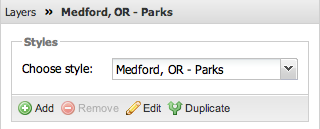
Styles editor
Use the Styles editor to:
- Apply a new default style to the layer
- Add a new style for the layer
- Remove a style
- Edit style properties
- Duplicate a style
Note
To edit layer symbology, refer to the Rules section.
Apply¶
To apply a new style to the currently selected layer, select an existing style from the Choose style list.
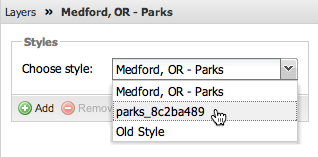
Applying a new style
Note
Only styles that have been previously associated with a layer in GeoServer will be available in the Choose style list. This is equivalent to the Default Style and Selected Styles for a given GeoServer layer.
Add¶
Click the Add button to create a new style for the currently selected layer. Complete the General panel by providing the following:
- Title—Human-readable name for the new style
- Abstract—Description of the new style
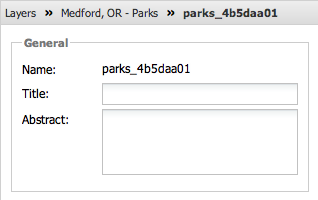
Adding a new style
Click the Save button to save the new style.
Remove¶
Click the Remove button to delete the selected style from the list and from GeoServer. If there is only one style in the Choose style list, it cannot be removed.
Warning
Removing a style cannot be undone.
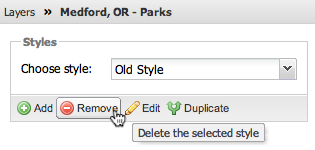
Removing a style
Edit¶
The Title and Abstract style properties for the selected style can be edited as required. Click the Edit button to display the General and change the properties.
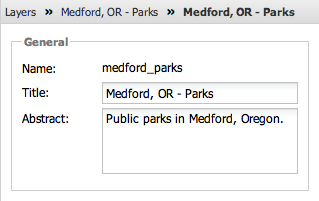
Editing style properties
Click the Save button to save your changes.
Duplicate¶
Click the Duplicate button to copy the currently selected style, including all rules, and add it to the list of available styles as the new default style.
As with creating a new style, there are two properties to complete for the duplicate style:
- Title—Human-readable name for the new style
- Abstract—Description of the new style
Warning
To avoid confusion with the original style, always change the title of your duplicate style.
Click the Save button to save the new style.